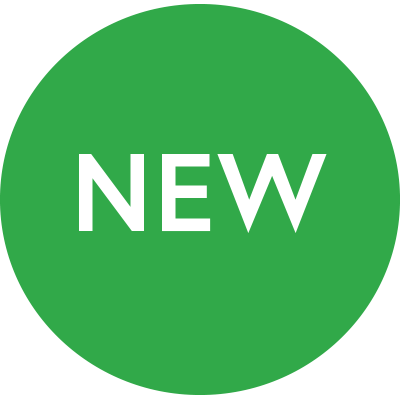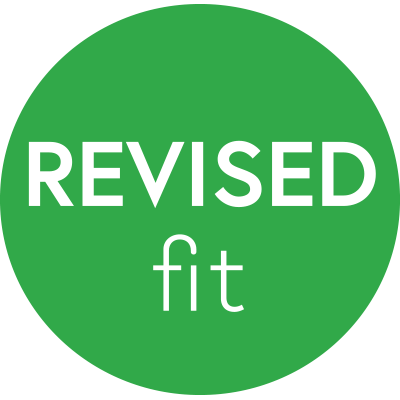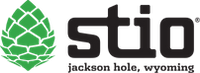Styleguide
page.styles.liquid.
Table of Contents
- Type
- Colors
- Typography
- Grid System
- Content Grid
- Tables
- Buttons
- Forms
- Page Elements
- Frames
- Panels
- Miscellaneous elements
- Iconography
- UI Elements
Type
Europa - Bold
ABCDEFGHIJKLMNOPQRSTUVWXYZ
abcdefghijklmnopqrstuvwxyz
0123456789
Ideal Sans - Book
ABCDEFGHIJKLMNOPQRSTUVWXYZ
abcdefghijklmnopqrstuvwxyz
0123456789
Ideal Sans - Light
ABCDEFGHIJKLMNOPQRSTUVWXYZ
abcdefghijklmnopqrstuvwxyz
0123456789
Colors
Greyscale
Black
#414042$color-black
Dark Grey
#414042$color-dark-grey
Grey
#CCC$color-grey
Light Grey
#F4F4F4$color-light-grey
Lightest Grey
#F8F8F8$color-lightest-grey
White
#FFF$color-white
Main
Green
#31A949$color-green
Dark Green
#1C642B$color-dark-green
Typography
Headings
H1 Europa Bold - 50px
H2 Europa Bold - 40px
H3 Europa Bold - 35px
H4 Europa Bold - 25px
H5 Europa Bold - 20px
H6 Europa Bold - 16px
H7 Europa Bold - 14px
Type variations
Lead Ideal Sans Regular - 24px
P1 Ideal Sans Light - 18px
P2 Ideal Sans Light - 16px
P3 Europa Regular - 16px
P4 Europa Regular - 12px
Eyebrow Europa Regular - 14px
Link Variants
CTA Link
CTA Link - 2
CTA Link Text
Paragraphs
Lorem ipsum dolor sit amet, consectetur adipiscing elit. Suspendisse eleifend, enim nec tempor facilisis, urna dui hendrerit odio, sed laoreet ex metus commodo enim. Praesent vehicula malesuada ornare. Nulla in velit sit amet ligula convallis placerat ut sit amet nunc. Vestibulum ante ipsum primis in faucibus orci luctus et ultrices posuere cubilia Curae; Vivamus lobortis justo eu condimentum gravida. Aenean a sapien laoreet, scelerisque libero sit amet, ultrices est. Maecenas eu odio suscipit, maximus ligula eu, scelerisque sapien.
Mauris justo purus, bibendum ut molestie vitae, hendrerit in ipsum. Fusce commodo justo in lorem mattis, ut sagittis erat auctor. Maecenas dignissim, felis eu tempor varius, lorem nulla luctus augue, non volutpat massa sem nec felis. Suspendisse accumsan aliquam ornare. Suspendisse commodo nec arcu id imperdiet. Praesent tincidunt condimentum est non fermentum. Donec id malesuada enim. Nullam finibus arcu nulla, vestibulum egestas leo aliquet vel. Phasellus sed maximus eros.
Pellentesque imperdiet velit eu fringilla sagittis. Duis enim nibh, mattis id justo sed, euismod posuere diam. Lorem ipsum dolor sit amet, consectetur adipiscing elit. Praesent egestas ultricies nunc a bibendum. Vestibulum ante ipsum primis in faucibus orci luctus et ultrices posuere cubilia Curae; Cras volutpat tellus tincidunt blandit efficitur. Sed maximus leo ultricies massa auctor egestas. Pellentesque aliquet aliquam porta. Vestibulum convallis libero et metus ornare, sit amet posuere dolor semper.
Type styles
- Strong
- Emphasis
- Inline link
- Strike
- Sup
Text Utilities
- .u-fw-normal
- .u-fw-bold
- .u-td-underline
- .u-td-strike
- .u-color-black
- .u-color-white
- .u-color-dark-grey
- .u-color-grey
- .u-color-light-grey
- .u-color-lightest-grey
- .u-color-green
- .u-color-dark-green
- .u-color-primary
Background Color Utilities
- .u-bg-black
- .u-bg-white
- .u-bg-dark-grey
- .u-bg-grey
- .u-bg-light-grey
- .u-bg-lightest-grey
- .u-bg-green
- .u-bg-dark-green
- .u-bg-primary
Blockquotes
Eu feugiat nulla facilisis at vero eros et accumsan et iusto odio dignissim qui blandit praesent luptatum zzril delenit augue duis dolore te feugait nulla facilisi. Nam liber tempor cum soluta nobis eleifend option congue nihil imperdiet doming id quod mazim placerat facer possim assum.
The author of the quote
Lists
|
|
Numeric bullet
|
|
Child lists (to match the RTE styles) |
|
RTE
Styles specific to text that comes out of the rich text editor.
- One
- Two
- Three, with child list
- First sub item
- Second sub item
- Third sub item, with ordered child list
- Third level item
- Another third level item
- Four
Note: Any table elements that come out of the rich text editor are will automatically have a responsive wrapper applied to them. This allows them to scroll on small screens without breaking the site layout.
Grid System
| Extra small devices Phones (<768px) | Small devices Tablets (≥768px) | Medium devices Desktops (≥992px) | Large devices Desktops (≥1200px) | Extra Large devices Desktops (≥1436px) | |
|---|---|---|---|---|---|
| Grid behavior | Horizontal at all times | Collapsed to start, horizontal above breakpoints | |||
| Container width | None (auto) | 750px | 970px | 1170px | 1440px |
| Class prefix | .col-xs- |
.col-sm- |
.col-md- |
.col-lg- |
.col-xl- |
| # of columns | 12 | ||||
| Gutter width | 36px (18px on each side of a column) | ||||
| Nestable | Yes | ||||
| Offsets | Yes | ||||
| Column ordering | Yes | ||||
Content Grid
This is a more rigid grid for laying out content, typically products and articles. It uses the same sizing and gutters as the normal grid. There is one base version with several modifier classes that allow you some level of flexibility. The default layout is 1 across on mobile devices, and 3-col on screens larger than $screen-md-min.
Alternate Content Grid Layouts
Modifier classes are available to create 2-col and 4-col layouts on screens larger than $screen-md-min.
2 Across
4 Across
Flush Content Grid
Use the content-grid--flush modifier class to make all grid items flush with each other.
Combine with frames to make tiled layouts.
You can also use the grid item modifier classes to create grid items that span multiple columns.
Here we're using a 4 column content grid with 2 modified grid items.
Tables
Responsive Tables
Wrap tables with a .table-responsive element to enable horizontal scrolling on small screens
| Order | Date | Payment Status | Fulfillment Status | Total |
|---|---|---|---|---|
| #1001 | December 22, 2015 | Authorized | Unfulfilled | $43.03 |
| #1002 | December 23, 2015 | Authorized | Unfulfilled | $44.03 |
| #1003 | December 24, 2015 | Authorized | Unfulfilled | $45.03 |
| #1004 | December 25, 2015 | Authorized | Unfulfilled | $46.03 |
Expanded Tables
| Sizes | XXS | XS | S | M | L |
|---|---|---|---|---|---|
| Bust | 32"-34" | 34"-36" | 36"-38" | 38"-40" | |
| Under Bust | 32"-34" | 34"-36" | 36"-38" | 38"-40" | |
| Waist | 23.5"-24.5" | 32"-34" | 34"-36" | 36"-38" | 38"-40" |
| Hip | 33"-34" | 32"-34" | 34"-36" | 36"-38" | 38"-40" |
Buttons
Regular
Default button Default Button (Disabled)
Primary button Primary button (Disabled)
Secondary button Secondary button (Disabled)
Block Level Default Button Block Level Default Button Block Level Default Button
Small
Default button Default Button (Disabled)
Primary button Primary button (Disabled)
Secondary button Secondary button (Disabled)
Forms
Default Forms
Invisible labels
Add a class of label-hidden to a label to visually hide it, while keeping it accessible to screen readers. Use the placeholder attribute as your visible label.
Note: The placeholder attribute only works in IE10+, so invisible labels are disabled in IE9 and below.
Horizontal forms (customer, contact, etc)
Other Form Elements
Dropdowns
Nicer looking select tags. Use the .dropdown class on the select tag.
Note About Select Elements
This theme is using the Chosen library to enhance native select tags. By default, any select.form-control elements are targeted and initialized on page load. If you want to avoid this, add the data-no-chosen attribute to your select tag and it will be left alone.
Page Elements
Page Header
Use this element at the top of pages to add consistent titles + subtitles. You can also use this element without the subtitle if necessary. This element also works with left and right modifier classes to change text alignment.
I'm a page title
I'm a page subtitle. I have a maximum width applied to prevent lines of text from getting unnecessarily long and becoming hard to read.
Content Header / Footer
Use these elements to create sections of content throughout the body of the page. While page header should be used once at the top, the content header can be used multiple times.
Content Header Title Goes Here
Frames
Use frames to create elements with defined aspect ratios. All frames require the .frame base class and a modifier class to define their aspect ratio. There is also a child element .frame__inner that is positioned absolutely and stretches the full dimensions of the frame.
Responsive Frames
There are responsive modifier classes for all frame sizes and all breakpoints.
.frame.frame--xs-16x9.frame--sm-6x4.frame--md-1x1.frame--lg-3x4.frame--xl-4x6
Panels
Panels are generic containers for content that have a header and a body. They don't get used very much, but the base .panel element is needed for the collapse / accordion plugin to work so we've included it here. The base element should remain unstyled. All the styling you see below is set on the child .panel__* classes.
Panel Item Title
Wrap multiple panels with a .panel-group element to make them vertically flush with eachother.
Panel Item Title
Panel Item Title
Miscellaneous elements
Horizontal Rules
Default hr
Alerts
Iconography
Read more about using, creating, and editing SVG icons in Slate's documentation.
Stio icons
Social icons
General icons
UI Elements
Slideshow Text Controls
Slideshow text controls are utilized for the Promo Slideshow section of the index page.
Arrows
Arrow elements are mostly used for slideshow controls. The root element has the base arrow class applied to it and directional modifier classes are available. By default, it has one child element that makes up the actual arrow icon.
Large Arrows
Breadcrumbs
Social Sharing
Minimal Input
Normal
Dots
Dots are an alternate UI used primarily for displaying / selecting variant option values. They respond to the two state classes .is-active and .is-disabled. Active dots will show a border around them, disabled dots will show with partial opacity and a strike through.
Use the .dots--small modifier class to create smaller dots when space is tight.
Apply a background color or background image to the .dot__inner element to use them as swatches.
Or apply a modifier class to apply a background color as defined in the swatch palette. The list of available color-modifier classes is below.